My own move from Windows XP to GNU/Linux was quite experimental and somewhat complicated, as I was using a dual-boot system for a while, and as such I don’t have a great recollection of everything I’ve done throughout the switch.
But now I’m in the process of moving my mother (amongst other friends and family members) over to GNU/Linux, so I’ll attempt a more thorough recounting of the process here.
(NOTE: This guide is intended for users who are somewhat independent as I may skim over some obvious detail in order to keep this relatively concise. I hope to piece together a decent comprehensive overview of a variety of things, but if you’re looking for thorough instructions you may want to supplement this with other guides.)
Windows XP Files
These are the files we needed to copy from Windows XP. We just stored them on an external drive for the transfer.
- C:\Documents and Settings\username\My Documents\ – her main files
- C:\Documents and Settings\username\Desktop – can’t forget the files left on the desktop
- C:\Documents and Settings\username\Application Data\Mozilla\Firefox\Profiles\ – bookmarks, extensions, saved passwords, etc.
- C:\Documents and Settings\username\Application Data\Thunderbird\Profiles\ – email, extensions
I’ll explain where we put these files on her new machine a bit later.
Installing Ubuntu 7.04 Feisty Fawn
Feisty is really easy to install with most computers. On my mom’s new Thinkpad X60, I was able to boot from the Live CD (which you can download here) using the docking station (which contains the optical drive, since the machine doesn’t have one on board) without a problem. Installation took about half an hour and the most difficult decision I had to make was the username – first name or first initial last name? Somehow, I managed to get through that difficult moment, settling on the latter option.
(Though there’s only a slim chance you’ll run into any troubles, unless you’re installing on a new machine without any user data on it, you should definitely backup. The boot process involves partitioning/formatting your hard drive, which is serious stuff, so in the unlikely event that something goes wrong, you don’t want to lose any important data.)
Feisty’s restricted drivers manager provided support for the Intel Wireless card. Though it’s a shame to have to use non-free drivers, I’m thankful that they were made easily available because that certainly would have been a deal-breaker. Better that she is using free software in GNU/Linux now (with hope for free drivers in the future) than still running Windows.
Applications
Here’s a list of the applications she will be using:
- Firefox: internet browser (already in use on Windows)
- Thunderbird*: mail client (replacing Outlook Express)
- OpenOffice: productivity suite – word processor, speadsheets, presentations (replacing Microsoft Office)
- JPilot*: palm pilot desktop organizer (replacing Palm Desktop)
- Banshee*: music player – syncs to digital audio devices (replacing iTunes in Windows)
- Gnucash*: accounting application (replacing Microsoft Money)
- Project Manager*: project management software (replacing Microsoft Project)
(* = These programs are not installed by default in Ubuntu, but are easily installed from the repositories – see Applications->Add/Remove)
For Firefox and Thunderbird, I transferred her profiles from Windows to Ubuntu. If you’re using a different browser/email client (e.g. Internet Explorer or Outlook (Express)), it’s best to download Firefox/Thunderbird in Windows and use the import feature to convert your data to the Mozilla format before copying the files over (which is exactly what I did with Thunderbird). Then, actually transferring profiles from Windows to GNU/Linux is rather trivial – a simple copy and paste.
In OpenOffice, I tweaked some settings. To increase performance, I followed this tutorial. I am a strong believer in the Open Document Format, but I showed her how to read/write documents in the proprietary Microsoft Office format for the purpose of sharing documents with those who are still stuck in the cave.
One problem we did encounter with OpenOffice was with Impress’ (slide show application) templates. There were only a few installed by default, but I was able to find a slew of others with a few quick online searches. However, it would have been nicer if there was a wider variety of templates included by default. Also, there is a bug in a recent update which crashes OpenOffice when switching the design template on an existing presentation! This bug was reported on Launchpad already though, and hopefully it will be fixed soon.
With JPilot, some simple configuration readied the application to sync with my mom’s Palm Treo 650 after installation (“sudo apt-get install jpilot”).
Banshee is a great program to use. It syncs with an iPod almost as easily as iTunes and supports other digital audio players as well. The one setting you may want to change though is the encoder (Edit->Preferences->Output Format). OGG Vorbis is a far superior format to MP3 (technically, ethically and legally), but not many digital audio players support it yet. If you’re syncing to a digital audio player, you may need to use MP3. Otherwise, I highly recommend using OGG Vorbis.
Gnucash was easily installed from the repositories. We did a quick check to make sure that it supported the file format that our bank provides through its online service. Both the bank and Gnucash support a variety of formats, so we had no problems.
My mom hasn’t had a chance to explore project management software yet.
Post-Installation Configuration
As my mother is a relatively non-technical user, I tweaked a few of the system preferences for her after installation.
First, I changed the login screen so that she could click on her username rather than having to type it in. System->Administration->Login Window, then select the ‘Local’ tab, and I chose “Human List”.
Next, I enabled Desktop Effects (System->Preferences->Desktop Effects) to put her workspaces on a cube. Since she’s coming from the Windows world and is unfamiliar with the concept of workspaces, the cube was extremely helpful for her to visualize the workspaces so that she can better understand their use. I also showed her some basic Compiz shortcuts that she could take advantage of. To my surprise, I’ll often walk by her office and see her using Ctrl+Alt+Left/Right to switch between workspaces. Ctrl+Alt+Down is also useful for workspace switching, and Ctrl+Alt+Up and Alt+Tab are useful for switching between windows.
I setup her Google Talk account in Gaim and added Gaim to the startup session (System->Preferences->Sessions, Startup Tab, Add, command is ‘gaim’) so that we can use gaim to communicate for tech support when she’s at the office or traveling.
I also helped her to customize her Theme/Desktop Background (System->Preferences->Theme,System->Preferences->Desktop Background) to help give her some ownership of the machine and feel comfortable in her new surroundings.
The printer she users was easy to install as I’d already installed it on several other Ubuntu machines in the house.
I used ubuntuguide.org for instructions on how to install additional multimedia codecs and enable DVD playback capability.
Unfortunately, though many of the keyboard hot keys worked without any configuration, the Fn+F7 LCD button on the keyboard was not working. I first installed the i810switch (“sudo apt-get install i810switch”), which I unfortunately had to build from source in order to implement a bug fix (the fix will be part of the next version of Ubuntu in October though, I’d imagine). Then I used the gconf editor to setup the keyboard shortcut in the Compiz settings, as she uses her laptop for presentations often.
Overall, the transition was relatively smooth, but the couple bugs we encountered took some time to work through. Now we have much more control over her computer, thousands of powerful free applications at her fingertips from the Ubuntu repositories, and a much better (technically, ethically and monetarily) long-term software solution for her computing needs.
My mom was the third of seven people (with more to come) who I’ve switched over to GNU/Linux variants in the last few months. Why not give it a try?