Overall, I’ve been pretty happy after upgrading to Ubuntu 8.10, but there were a few annoyances. I noticed my Thinkpad scroll buttons stopped working, and when I checked xorg.conf, all my changes were commented out with a note “HAL is now used.” At least wasn’t too hard to figure out how to configure it through HAL.
- Create a new file mouse-wheel.fdi at /etc/hal/fdi/policy :
sudo gedit /etc/hal/fdi/policy/mouse-wheel.fdi - Add the following lines to the file:
<match key="info.product" string="TPPS/2 IBM TrackPoint">
<merge key="input.x11_options.EmulateWheel" type="string">true</merge>
<merge key="input.x11_options.EmulateWheelButton" type="string">2</merge>
<merge key="input.x11_options.YAxsisMapping" type="string">4 5</merge>
<merge key="input.x11_options.XAxsisMapping" type="string">6 7</merge>
<merge key="input.x11_options.ZAxsisMapping" type="string">4 5</merge>
<merge key="input.x11_options.Emulate3Buttons" type="string">true</merge>
</match> - Restart and it should all be working.
Now to get my ThinkVantage button working again… *sigh* Update: fixed.