I have had some real difficulty trying to get my Palm Pilot to work in GNU/Linux (Ubuntu, Dapper and Feisty, to be more precise), and I was preparing a post to outline the solution I had pieced together, only to find a much simpler and much more elegant solution. I’ll share the simple solution first because, hopefully, if you’re trying to set up a Palm device in GNU/Linux, you won’t have to read any further than that. But I’ll also include my lengthy solution, in case you aren’t lucky enough to benefit from the simple way out.
The Simple Solution
I’ve been syncing with jpilot so far, as I haven’t had as much luck with gnome-pilot (it hangs and crashes when trying to sync tasks from my T5 – believe it has to do with the ‘/usr/share/gnome-pilot/devices.xml’ file). Also, I find that Evolution doesn’t really mesh as well with the palm (in terms of categories and that sort of thing).
sudo apt-get install jpilot
Open the application, and go File->Preferences, and then to the “Settings” tab. Set the Serial Port option to “usb:” (without the quotes).
Thanks to MoebusNet for his post on the Ubuntu Forums.
That’s it. This worked for my Palm Tungsten T5 and a Palm Treo 650. It works better than the udev rules because the /dev/pilot default involved some weird timing issues, regarding when you press the sync button in jpilot and on your device. With this setting, just hit the sync button and jpilot, and follow it with the sync button on your device, and that should do the trick!
However, the one remaining and fairly substantial problem I’m having is that jpilot is truncating my notes! I had this problem on the Palm Desktop in windows when I switched from a Visor to a T5, but I was just able to update my version of Palm Desktop. Does anyone know how to handle this in JPilot? I’ve tried the memo32 conduit with no luck as I’m no running pedit32… any help would be appreciated!
Long, Painful, Old Solution
My main reference was a post in the Ubuntu Forums from October 2005, which is why I’m putting myself through the psychological trauma of recounting my experience, since the solution seems to have been slightly different in Feisty than it was in Breezy (and actually not too bad in the end).
1. Get the scoop on your device
I found the command line route very difficult here. I had no success with the suggested command ‘udevinfo -p /dev/ttyUSB0 -a’ (or with ttyUSB1) either… I actually had to change the path to something long and ridiculous to get the device info from the command line. So, I highly recommend using Ubuntu’s device manager.
System -> Administration -> Device Manager – Press the hotsync button, and your device should appear in the list.
2. Creating udev rules (the ‘/dev/pilot’ part)
This was the final magic combination that I will never, ever edit again. Ever. Lest I ruin the magic.
/etc/udev/rules.d/10-custom.rules
# Palm Tungsten T5
BUS=="usb", SYSFS{serial}=="<my-serial-number>", KERNEL=="ttyUSB*", SYSFS{product}=="palmOne Handheld*", NAME="pilot", MODE="0666"
3. Loading the visor module
Run this command to see if the visor module is already running in the kernel:
lsmod | grep visor
Here’s the output on my machine when I run that command with the visor module loaded:
visor 20364 2
usbserial 32488 5 visor
usbcore 134280 8 visor,usbserial,usbhid,usb_storage,libusual,ehci_hcd,uhci_hcd
If you don’t see any output, then the module isn’t loaded. You’ll want to load it by running this command:
sudo modprobe visor
Or you may actually have to at a new line with the text “visor” (without the quotes) to the file ‘/etc/modules’ in order to get this module to load on boot.
sudo gedit /etc/modules
Now you should be able to sync, though this method doesn’t seem to work reliable (it might have to do with the fact that I haven’t added visor to /etc/modules myself).
Happy Palm Piloting in Linux! (hopefully)

4 thoughts on “Palm Tungsten T5, Treo 650 with Ubuntu 7.04”
Thank you for posting the tip about usb:, you’ve just saved me a *lot* of frustration. As for gpilotd… a major step in getting things to work appears to be uninstalling it 😉
Many thanks for the information.
I tried with gnome-pilot and couldn’t.
This directions for jpilot worked fine for my Tungsten T|X an Ubuntu 9.1 (Karmic Koala)
Can I get my Tungsten T5 ITSELF to run linux. If so can you give me a step by step, please. Thank you.
I remember looking into this in 2007 and it wasn’t really possible. I don’t have anything but memory to back it up, but my bet is that you won’t find anything terribly useful. Plus, mobile development has moved to platforms like Maemo and Android…