In trying to figure out where to begin recounting my last two months of experience with Linux, you would think that the installation process would be a logical starting point. Except since it was so easy, I haven’t been able to think about much to say. But I figured there were a couple things that may be worth mentioning, so here goes.
I choose to install Ubuntu 6.06 LTS (Dapper Drake) on my hp compaq nx6110 laptop (as well as on a couple of desktops). I was running Windows XP and wanted to keep it, opting for a dual-boot setup. I managed to free up 10 GB or so on my 40 GB machine. I only gave Ubuntu 8 GB to start, as the initial installation was pretty experimental for me. I was a bit worried that it might be a pain to try and adjust the partitions later if I later decided to make Ubuntu my main OS, but with the help of a gparted live cd, it, like the initial Ubuntu installation, was surprisingly simple.
I don’t think there’s really much to say about the actual installation of Ubuntu. It’s really easy from the Live DVD, and very straightforward. You can take the operating system for a test drive by booting your computer from the DVD without risking any harm to your system. Most of the time everything (i.e. touchpad mouse, internal wireless, etc.) should work fine. ((In fact, I’ve gotten things like my webcam (which I could NOT get working in XP) working with Ubuntu in a matter of seconds.)) You’ll want to check your hardware though. For example, some printers install in 30 seconds while others I’ve fought with for hours without any luck. When you’re confident that your hardware is compatible with Ubuntu, the installation wizard really handles everything for you. In about half an hour or so, you’re new OS will be up and running.
The installation wizard gives you a few options regarding the dual-boot configuration. You can give Ubuntu your entire disk, which will wipe out any previous operating systems. You can have it auto-detect your other operating systems, which will allow you to select the operating system you want to use every time you boot up. You also have the option to manual edit the partition tables – don’t do this unless you know what you’re doing! The option to auto-detect other operating systems works really well, and there are measures in place to protect your data from being overwritten. (Always backup though!!)
It helps to do some research on which distribution is right for you. On an older machine I configured with limited memory, I opted for Xubuntu over Ubuntu to increase the performance. Also, you might choose Kubuntu over Ubuntu (or vice versa) for reasons of personal preference. But it’s rather easy to change your desktop environment after installation also, so if you’re unsure at first, it’s probably easiest to go with whatever is on the DVD in front of you. Here is a good summary about how you can switch your desktop environment later on.
Once installed, as a linux n00b, the first challenge I faced was learning how to install programs. It’s really just as simple as going to Applications -> Add/Remove. Basically, this lists all the programs available to download and it’s just a matter of selecting which applications you want! (For additional programs, you can add extra repositories) Once you realize that it’s not like Windows, but rather much easier, you won’t have any problems getting started. If you want to find out more about the Ubuntu software packaging system, it uses apt-get.
If you’ve got a good reference handy, it makes the initial setup of your Ubuntu machine that much easier. Here’s a great starter guide: Unofficial Ubuntu 6.06 (Dapper Drake) Starter Guide
Anyways, the best way to get started is just to give it a try. It’s good to do some reading to make sure you’re picking the best distribution for your needs/setup ahead of time, and to have some supplementary resources handy (especially if you’re new to Linux). But honestly, just try it. Backup your machine (or test it out on an old computer first), and give it a shot.