Updated: I’ve updated this guide to detail a proper sync with Snowy, rather than the old Unison hack (below), since Conboy now supports more than just Ubuntu One, and an experimental version Snowy is operational.
I’ve been a regular user of the fantastic Tomboy note-taking application since I replaced my Palm Pilot with a Nokia N900. With Conboy, a Tomboy client for Maemo, and Snowy, a web application for Tomboy notes, it seems like the perfect platform for uniting personal notes across the desktop, mobile and web (except for one drawback: Tomboy itself is a Mono application…). Initially, I used a hack with Unison to synchronize Tomboy files manually between my N900 and laptop, but I recently moved to proper, albeit still experimental, syncronization through my own Snowy server.
Installing Snowy
Snowy is a Djano-based, AGPL web service for Tomboy notes, currently under heavy development (and still labelled as experimental). I installed Snowy on my own Ubuntu web server using the official installation guides. I went with mod_wsgi, though I have Django running via mod_python on another server.
Installation was very straightforward. Just a few notes:
- The debugmail step in the INSTALL file within the Snowy source directory didn’t seem to work for me, but I’m not too concerned about email yet. I’m just running this for me and my family. I’ll likely revisit this later.
- Between the time that I followed the INSTALL steps and when I went to first sync from Tomboy, I had decided to switch the installation to a slightly different URL. I couldn’t figure out why the sync didn’t work, but it turns out I still had the old URL in the Django Sites table. Just a silly mistake on my part.
- When you log in to your new Snowy server, in the current version, it isn’t obvious where to click to see your notes. You can click on your avatar in the top-right corner, or simply add /<username> to the end of your Snowy URL (e.g. my username is balleyne, so http://<my-snowy-url>/balleyne brings me to my notes
Tomboy
Tomboy comes packaged with the web sync plugin in recent versions of Ubuntu.
- Backup your notes!
- Log into Snowy in your default web browser.
- Open Tomboy, and go to Edit > Preferences > Syncronization
- Select Tomboy Web as the Service, and put in the root URL of your Snowy installation as the server.
- Follow the instructions to authenticate, save your settings (I set Tomboy to automatically sync every 60 minutes), and synchronize!
Conboy
Conboy focused on supporting the proprietary Ubuntu One web service first, but it now supports synchronization to any Tomboy web service (though the feature is labelled Beta). The only problem I had setting this up was a strange error about a missing api-ref and local time, but it turns out Conboy just didn’t want a trailing slash in the URL (seems like the trailing slash prevented proper authentication at the sync stage).
- Backup your notes!
- Log into Snowy in your default Maemo web browser.
- Open Conboy, and go to Settings in the main application menu.
- Enter your Snowy URL — without a trailing slash — as the Synchronization URL
- Click Authenticate and follow the instructions.
- Synchronize!
Conclusion
I’m super happy that the Tomboy / Conboy / Snowy combination is now ready to use, but do pay attention to the beta nature of Conboy sync, and the experimental nature of Snowy — make sure to backup your notes regularly to avoid any data loss.
I’m happy to be a guinea pig myself.
Old Way: Sync Notes Between Tomboy and Conboy With Unison
Disclaimer: this is a hack from someone who doesn’t know Tomboy well. It worked for me, but YMMV. And I have backups. And, mostly importantly… why aren’t you using Snowy now instead?. The instructions below should be treated as a hack preserved for historical purposes.
I wanted a way to sync Tomboy on my Ubuntu desktop with Conboy on my Nokia N900, but Conboy only syncs to Ubuntu One—a proprietary web service. Snowy synchronization support is supposed to be on the way, but Snowy itself is still under heavy development, so this might be a great option in the near future, but not today.
A comment on maemo.org made me think that rsync over ssh was a possibility, and a quick rsync showed this to work (as far as I can tell). The trick is being able to sync changes back and forth; rsync can’t handle updates to both the source and destination—it’s unidirectional.
Hence, Unison—a bidirectional synchronization utility. In case it’s useful to anyone else, this is how I’ve setup Unison to sync notes between Tomboy and Conboy.
Step 0: Some things you should know
First, I want to be clear that this is a temporary hack while I wait for proper synchronization support through Conboy with Snowy.
Prerequisites: I already have OpenSSH running on my server, and I have key-based ssh access configured from both my laptop and N900. Unison syncs remotely over SSH.
What this does: It allows me to synchronize notes and changes to notes from my N900 to my laptop, and potentially to any number of other computers.
What this doesn’t do: Unison has support for handling conflicts, but it’s not the least bit Tomboy-aware. A proper Tomboy sync might give you the option of renaming a note that has been changed in more than one place, but with Unison, you’ll be looking at diffs and merges of cryptically named XML files. So, I don’t recommend relying on Unison to sort out conflicts. I plan to sync often, backup often, and avoid conflicts as much as possible. This is for advanced users.
Tomboy Concerns: I’m using Tomboy, but actually quite uncomfortable with the risk, since it depends on Mono. I’ve considered switching to Gnote, but haven’t yet because I’m concerned about losing data/synchronization compatibility. But, this solution might work for Gnote too, and I may well s/Tomboy/Gnote/g in the near future.
Step 1: Desktop
1A: Install Unison
Unison is cross-platform and available for a variety of operating systems
I have Ubuntu on both my laptop and server right now, and I’m syncing through that server (instead of directly to my N900, which would be another option).
In Ubuntu, you can install unison with the command:
sudo apt-get install unison
Or, if you want a GUI:
sudo apt-get install unison-gtk
1B: Create a Unison profile for Tomboy
I created a file called ~/.unison/notes.prf with the following text:
# Unison preferences file
root = /home/balleyne/.local/share/tomboy/
root = ssh://alleyne.to/.local/share/tomboy/
I decided to sync my notes with the Tomboy directory on my server, which is also a workstation.
Now, I can synchronize the notes on my laptop with my server by running the command:
unison notes
1C: Enable NoteDirectoryWatcher Add-in for Tomboy
Tomboy doesn’t automatically look for changes to notes on the file system unless you enable the NoteDirectoryWatcher Add-in: Edit > Preferences > Add-Ins > Tools > Note Directory Watcher > Enable. This way, Tomboy will accept any changes you get from the Unison sync.
Step 2: Mobile
2A: Installing Unison in Maemo 5
To compile Unison, you need the OCaml compiler. To compile OCaml, you need the gcc compiler. I began the process of compiling compilers, but then realized that there were some unison .debs available already:
These were compiled for an older version of Maemo, but the command line version seems to be working fine for me in Maemo 5. Note, that if you use the GUI, it’s standard GTK, not a Maemo port, so you might need the stylus to use it.
To install, I ran the following commands:
$ sudo gainroot
# wget http://www.bundyo.org/maemo/unison/unison_2.27.57-2_armel.deb
# dpkg -i unison_2.27.57-2_armel.deb
2B: Create a Unison profile for Conboy
Similar to step 1B, I created a file at ~/.unison/notes.prf:
# Unison preferences file
root = /home/user/.conboy
root = ssh://alleyne.to/.local/share/tomboy
Now, I can sync my mobile computer with the server by running the command:
unison notes
And there was much rejoicing.
Conclusion
With Unison configured, I now have a basic, low-level sync between Tomboy and Conboy. I’m getting into the habit of syncing every time I change anything, to avoid conflicts. This should tie me over until a Conboy Snowy sync is available.

5 thoughts on “HOWTO: Sync Notes Between Tomboy and Conboy with Snowy [UPDATED]”
Thank you very much! I’m using it to synchronize directly between my notebook and the n900.
Desktop is Ubuntu 10.04
in the unison config file I needed to add a second slash between hostname and path. Now it looks like this:
# Unison preferences file
root = /home/mgafner/.local/share/tomboy/
root = ssh://user@tuxli.local//home/user/.conboy/
Ah, yeah, that second slash would be for the absolute path combined with ssh.
Cool, glad it’s working for you!
Any updates on this?
I have various reservations about UbuntuOne, one of which being:
http://theweeks.org/tmp/PICS/UbuntuOne-down.png
“Never trust anything that can think for itself if you can’t see where it
keeps its brain.” — Mr. Weasley, “Harry Potter”
Tweeks
Yeah, I’ve been happily running Snowy for a few months now. Syncing between Conboy on my N900, and Tomboy under Ubuntu, Debian (dual-boot), and a couple Ubuntu desktop systems… I did help to find one Python 2.7 bug after upgrading to Ubuntu 11.04, but it’s been pretty smooth otherwise.